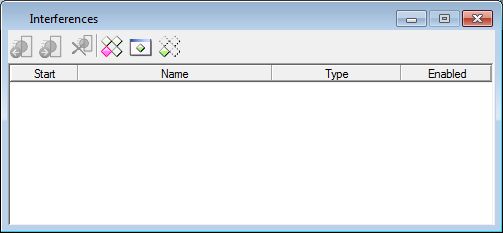Interferences Dialog
Used to show the results of a interference detection in an animation playback. This dialog opens after using the Detect Interference tool and interferences are detected. Clicking on any row in the list box takes you to the selected interference.
Use the Previous Interference or Next Interference tools to see interfering elements of the interference prior or next to the currently selected interference in the list. The interfering elements are shown at the position that is expected at the time when the interference starts. However, elements that are not involved in the interference are still shown at their original position. Click on any row entry to reset the view to display all the elements at their original positions. In addition, use the Zoom, Isolate, and Fit together with Previous Interference and Next Interference tools to differentiate interfering elements of each interference.